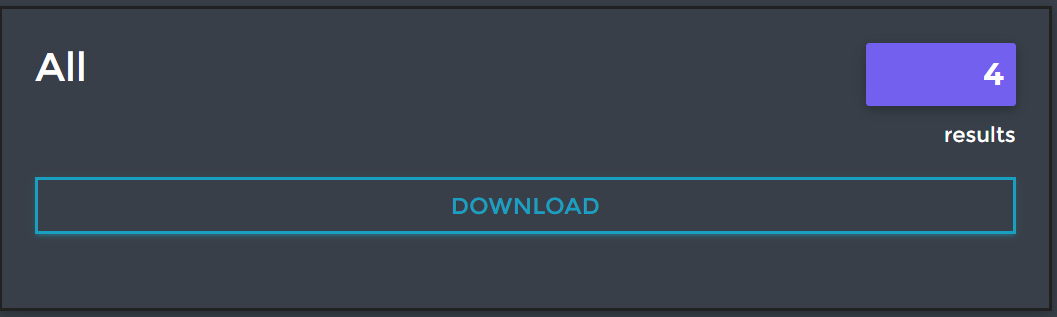Accessing your email validation file results
Once the file validation process is completed, log into your Email Hippo CORE account.
Click on ‘Manage files’ in the left-hand menu as indicated below.
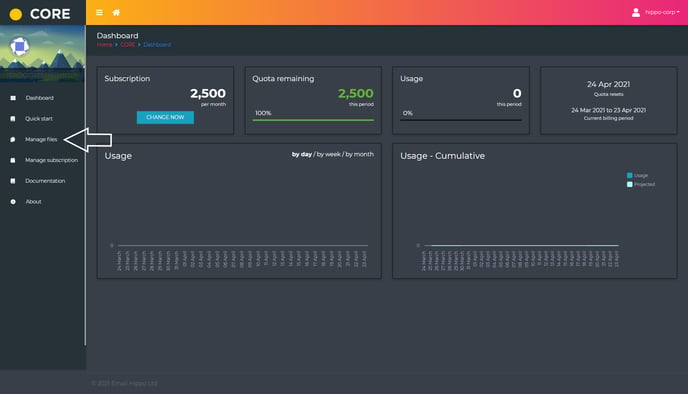
You will be able to see all the files you have uploaded.
To see the results of your file click the ‘DETAIL’ button next to the file you wish to review.
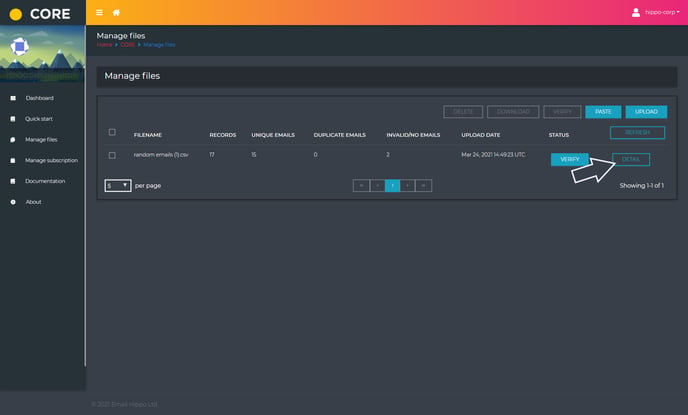
Clicking 'DETAIL' will take you to the file detail page where you can see the number of records in the file, unique email addresses, duplicate email addresses and invalid email addresses, and the upload date, the verified date, the scheduled deletion date and the file status.
To download the results, click ‘DOWNLOAD’.
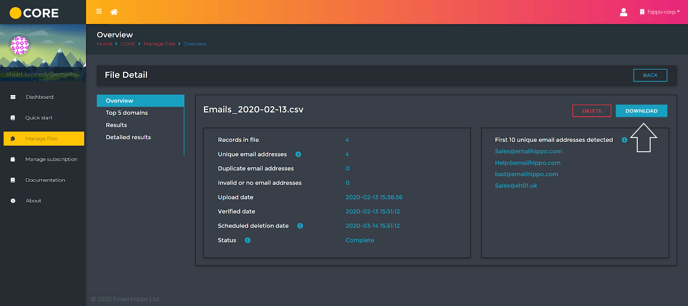
To see the details of your results, click ‘Results’.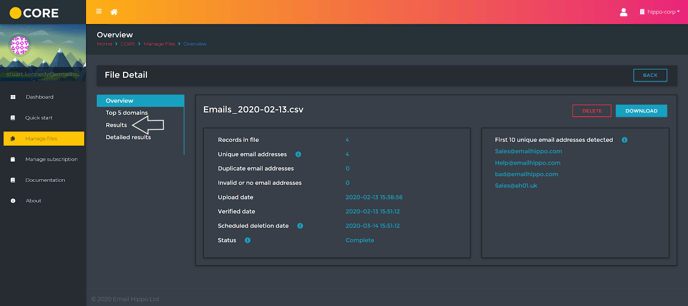
From this screen you can download the individual main status results from your file.
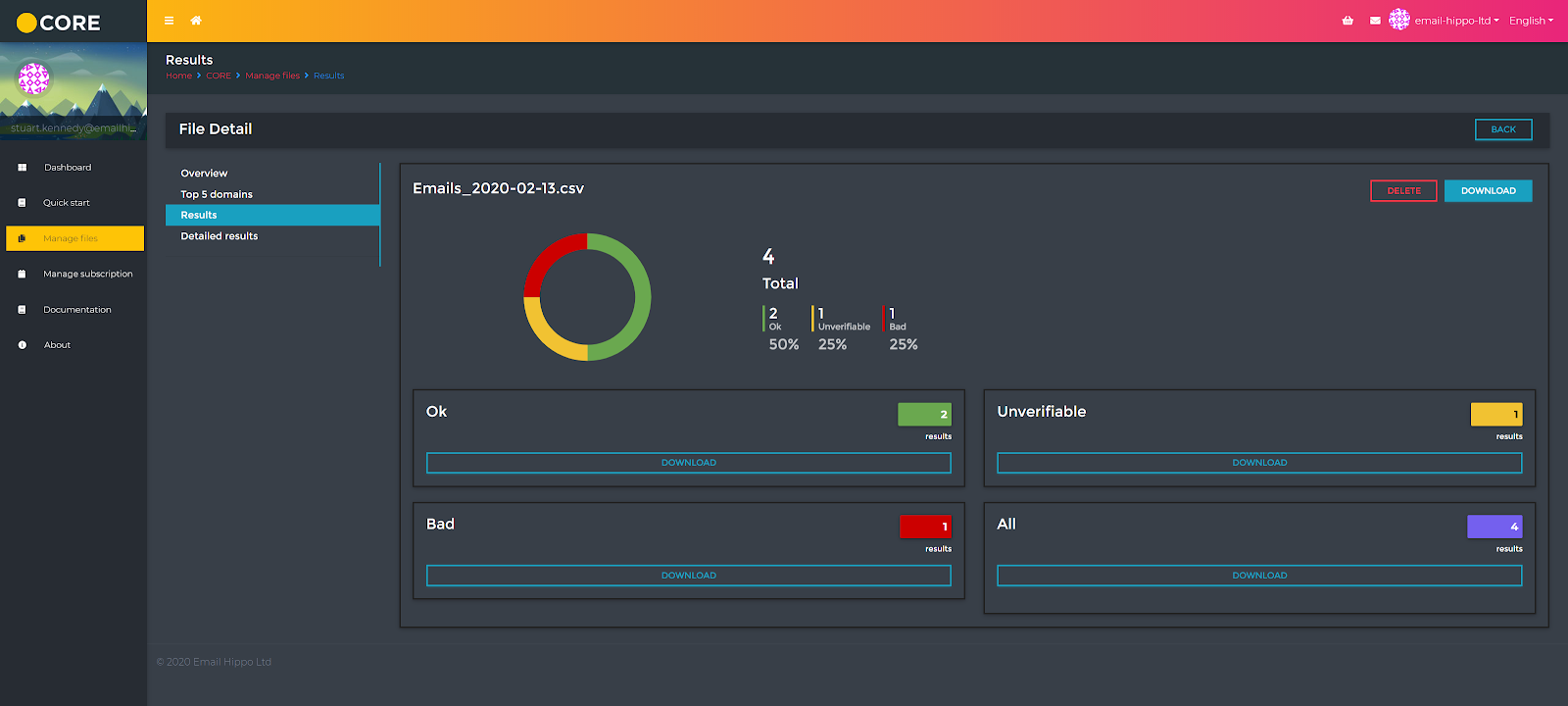
Downloads only the ‘Ok’ results from your file.
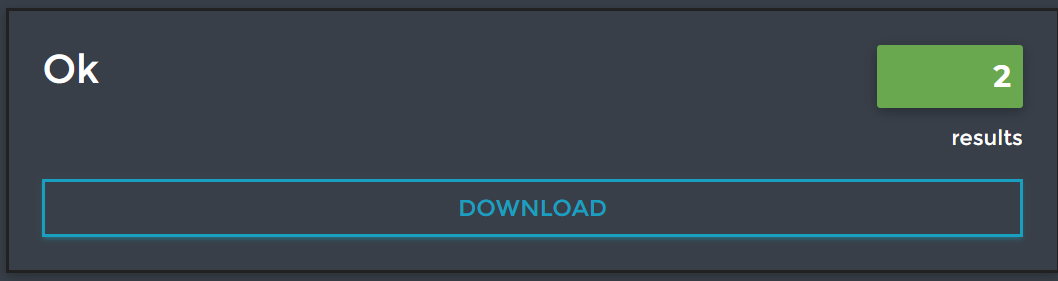
Downloads only the ‘Bad’ results from your file.
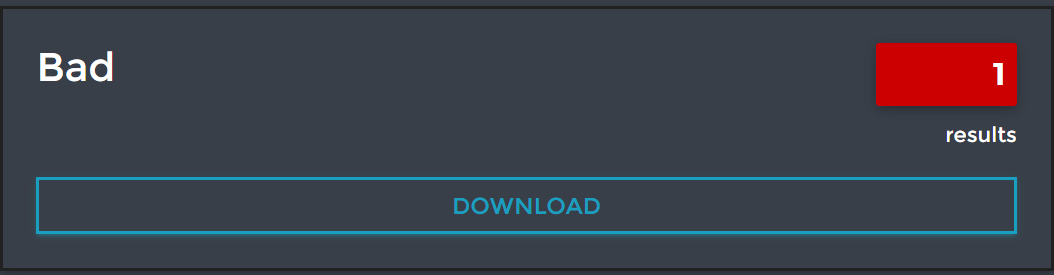
Downloads only the ‘Unverifiable’ results from your file.
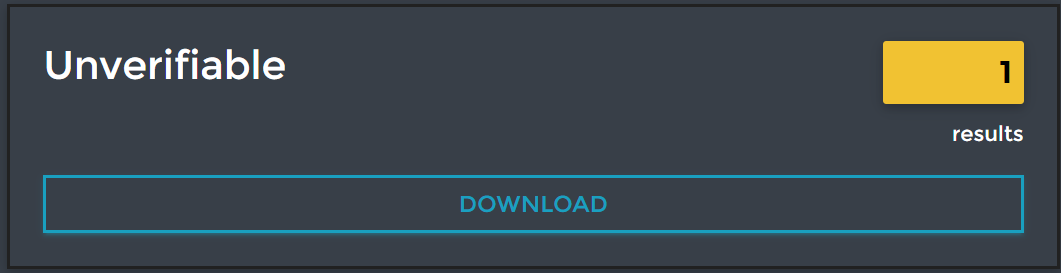
Downloads ‘All’ the results of your file in the original file order.