In this article you'll learn all about errors you may see when trying to validate a file of email addresses.
File types
Email Hippo’s CORE email list validation service accepts files in CSV and TXT formats.
If your file is not in either of these formats you'll see the message:
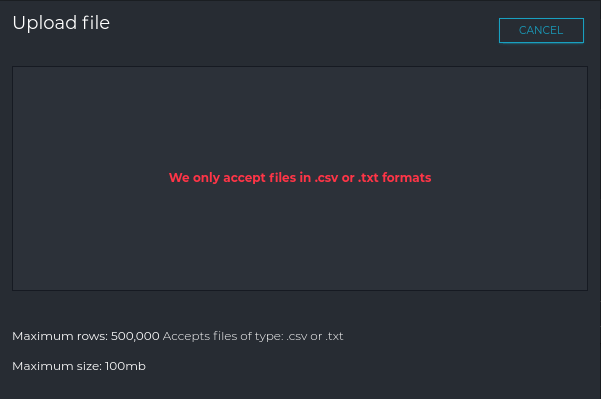
Please make sure your file is in one of our accepted formats before attempting to upload.
The conditions are:
- the file must be in a .csv or .txt format with a .csv or .txt file extension
- the delimiter must be either comma, semicolon or tab
- fixed-width format is not accepted by our system
- each email address should be on a separate row within your file
- the first 5 rows in your file contain correctly formatted email addresses (local@domain.tld) e.g. help@emailhippo.com
- you may include additional columns in your file providing the maximum file size is not exceeded
To save you file as a csv or txt file in most applications open up your file using your normal application and go to Save As and save the file with the file type of either CSV (Comma delimited) or TXT (Text File).
File sizes
Number of rows and size of the file
The system has a maximum row limit of 500,000 and a maximum size of 100MB
If either of these limits is exceeded you'll see the message:
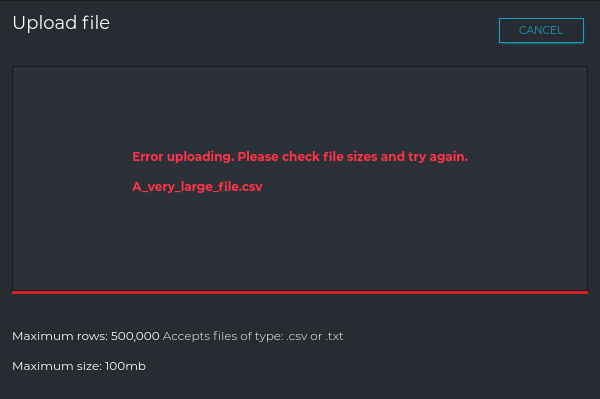
If you have too many rows try splitting your file, so there are less than 500,000 rows in each file.
If the file size is too large either remove columns or try splitting the file into multiple files which are less than 100MB.
Remember to check for blank rows in case they are causing the problem.
Alternatively contact us at help@emailhippo.com to discuss our large file service.
File content
Domain scanning or recommended thresholds exceeded
Domain scanning is a method to find the correct email of someone. When you know the name of someone you wish to contact "John Doe" and you know the company's email domain "example.com" and you try several variations to find the correct email addresses.
| First Name | Last Name | Email Address |
| John | Doe | john@example.com |
| John | Doe | doe@example.com |
| John | Doe | johndoe@example.com |
| John | Doe | john.doe@example.com |
| John | Doe | jdoe@example.com |
Validating lists of a single domain is not good practice as email servers will tend to block validations after a set number of attempts and this will cause incorrect results to be returned within your list. We analyse the domains within uploaded files to ensure the thresholds, which ensure successful validation, are not exceeded.
These thresholds enable us to contact mail servers repeatedly and at speed. If we allow processing to take place on this file the results would be likely to fall below our quality standards of 97% - 99% accuracy.
Your list will not be verified if domain scanning is detected.
To avoid the domain scanning warning and to achieve the best results from our CORE service, ensure your lists contain multiple domains and do not validate separate lists for each domain.
Always ensure each domain is at least less than 90% of the total number of email addresses.
Additional error messages you may see:
The CSV structure is invalid - The structure or formatting of your CSV file is incorrect.
Please read our article What is a csv file?
There is no data in the file - The system is unable to find any data in the file. This is usually caused by: no data or incorrect formatting. Visually check the file contains the correct data.
Unable to find any valid email addresses in the file - The system is unable to find any valid email addresses. This is usually caused by incorrect formatting. Please read our article What is a csv file?
Single line CSV files are unsupported - The file is incorrectly formatted for our system. Each email address should be on a separate row within your file.
