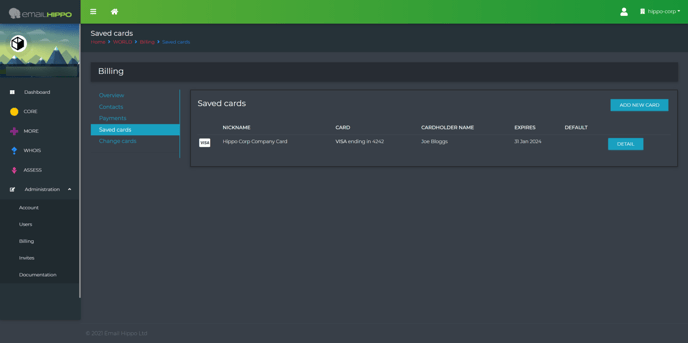This article explains how to manage the payment cards attached to your account and subscription
Log in to your Hippo World account.
Click on the ‘Administration’ button, on the left of the menu, and ‘Billing’ in the drop-down menu, as indicated below.
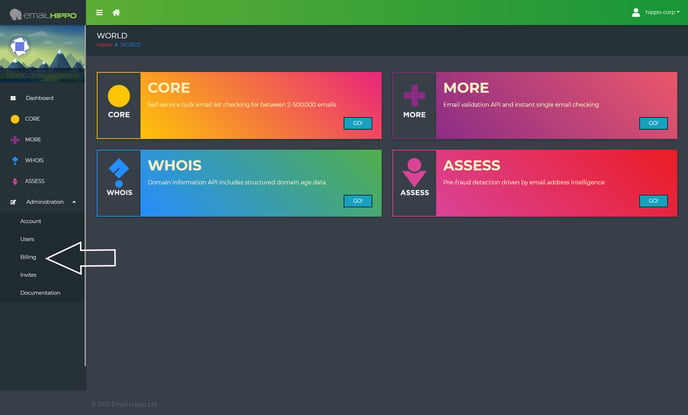
You are now on the Billing page; to view the cards attached to your account click 'Saved Cards':
Adding a new card
From the Saved cards page, click the ADD NEW CARD button and complete the relevant details.
Deleting a new card
From the Saved cards page, click the 'DETAIL' button. You will be taken to a new screen where you will see a button to DELETE.
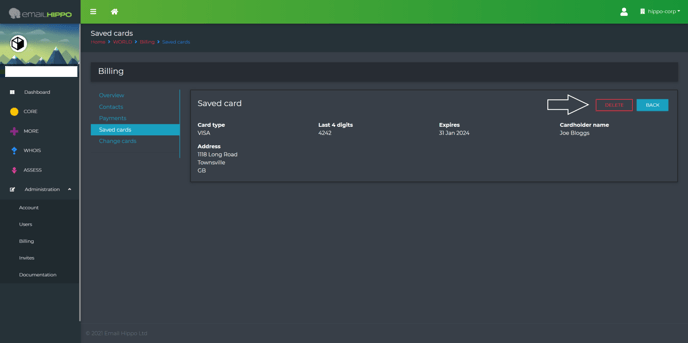
You will only be able to delete a card if there is another valid card on the account.
Updating/changing a card
To update or change a credit card used by a subscription you will need to use this function.
From the Billing page click 'Change cards'; you will then see your subscriptions and related cards listed.
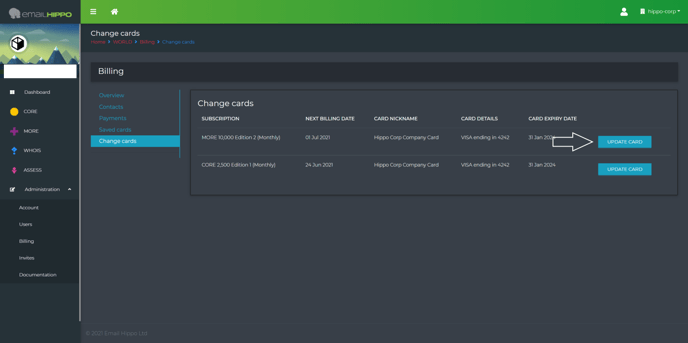
Next to the relevant subscription, click the 'UPDATE CARD' button; you will then be able to add a new card if relevant by clicking the 'ADD NEW' button.