Understand how to simply validate your email list.
Log in to your Hippo World account.
From Hippo World home page click GO on the CORE product block.
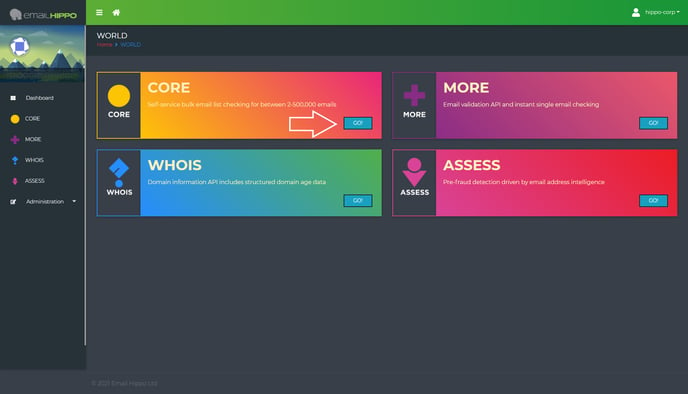
If you haven’t activated CORE, you will need to click the ‘ACTIVATE PRODUCT’ button in the top right-hand corner.
Only account administrators can activate products.
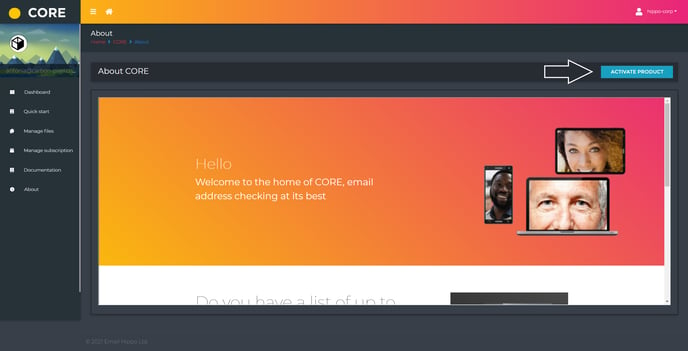
Once activated, the CORE Quick Start page will be displayed.
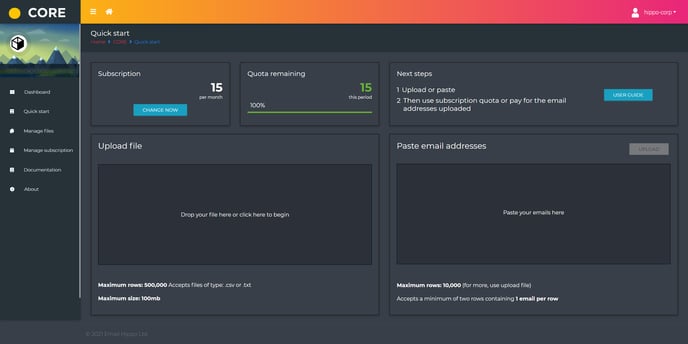
You are now ready to upload a file which must be in a CSV or TXT format.
Alternatively, you can copy and paste up to 10,000 email addresses into the Paste email addresses box – for this method see this article.
Files can be dragged and dropped into the upload file box or you can click inside the Upload file box to bring up the File Explorer – then simply double click or click ‘Open’ on the file to upload.
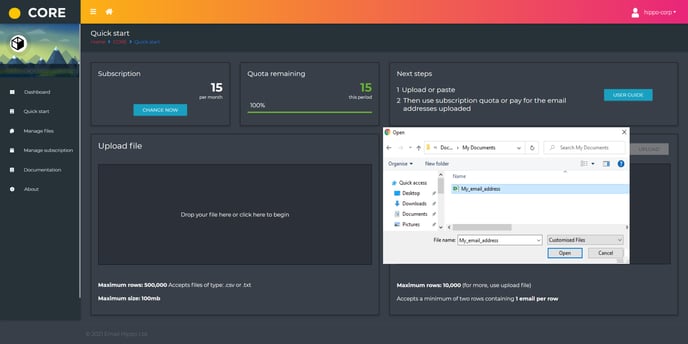
You will be taken to the Manage Files page. Click the ‘VERIFY’ button to begin the verification process.
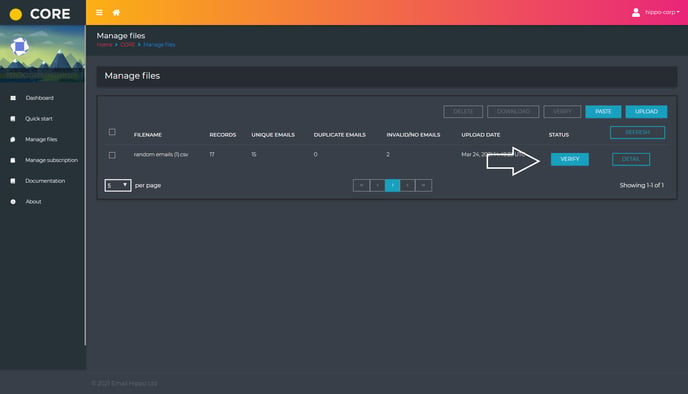
To complete the process, you will be asked how you would like to pay – by using your existing subscription quota (Use subscription quote) or making a one-off payment (Pay for these now).
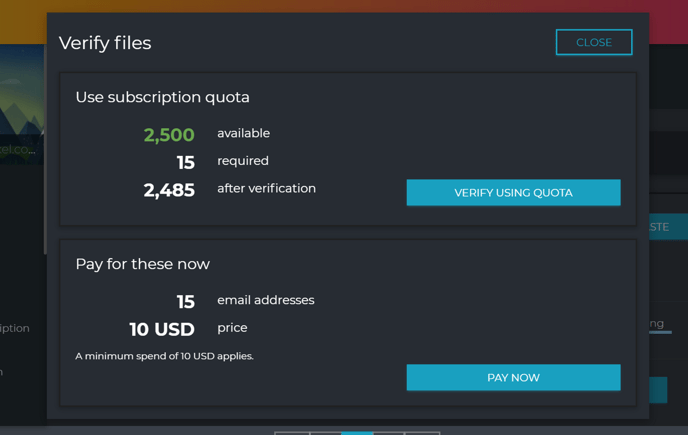
If you chose your quota, click ‘VERIFY USING QUOTA’ and your file will begin processing.
If you choose to pay click ‘PAY NOW’, and you will be taken through the check out process based on whatever payment method you have previously selected.
Once the checkout has been completed, your file will begin verification.
You will be emailed once the verification process has finished.
To learn how to download your results please read the following article – Downloading your CORE results.
