Understand how to validate a list of email addresses using cut and paste.
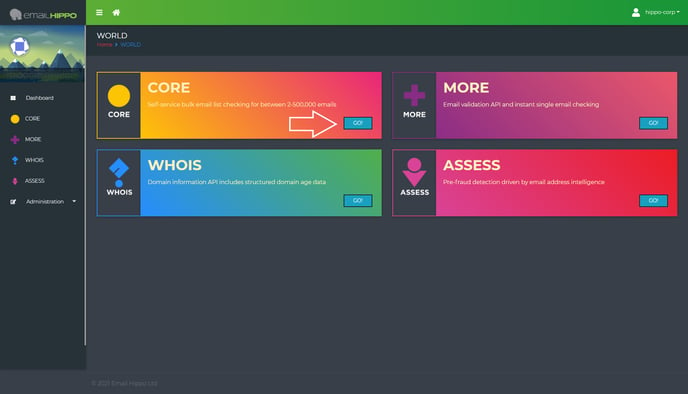
If you haven’t activated CORE, you will need to click the ‘ACTIVATE PRODUCT’ button in the top right-hand corner.
Only account administrators can activate products.
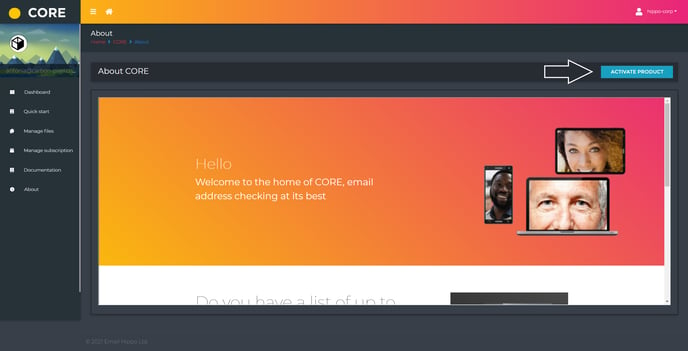 Once activated, the CORE Quick Start page will be displayed; alternatively you can navigate to this page from the left hand side menu:
Once activated, the CORE Quick Start page will be displayed; alternatively you can navigate to this page from the left hand side menu:
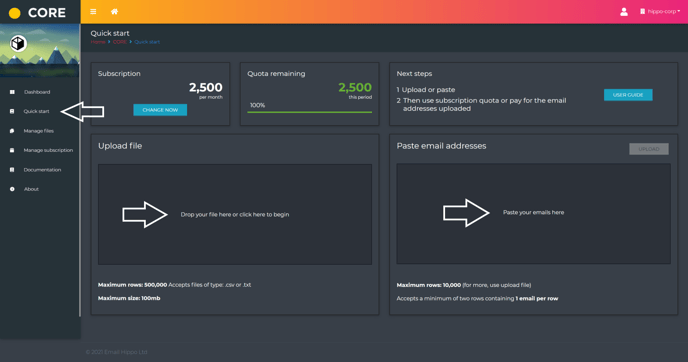
Copy the list of emails you want to validate and paste them into the "Past email addresses" box.
Then click the ‘UPLOAD’ button; this will put your pasted email addresses into a file.
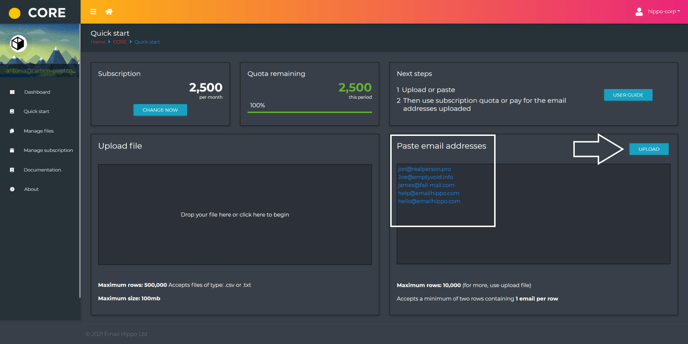
The "Paste email addresses" box accepts up to 10,000 email addresses.
Each email address must be on a separate row.
You will then automatically be taken to the Manage Files page.
Click the ‘VERIFY’ button to begin verification.
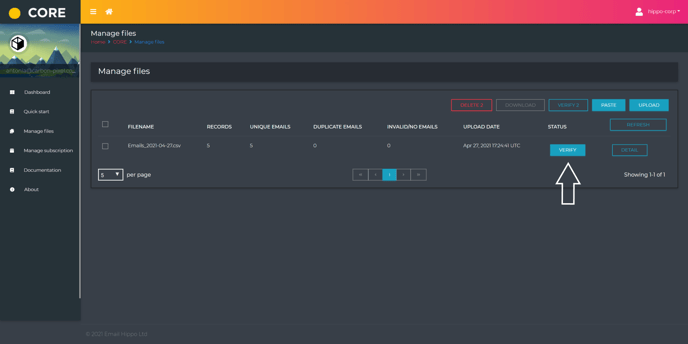
To complete the process, you will be asked how you would like to pay – by using your existing subscription quota (Use subscription quote) or making a one-off payment (Pay for these now).
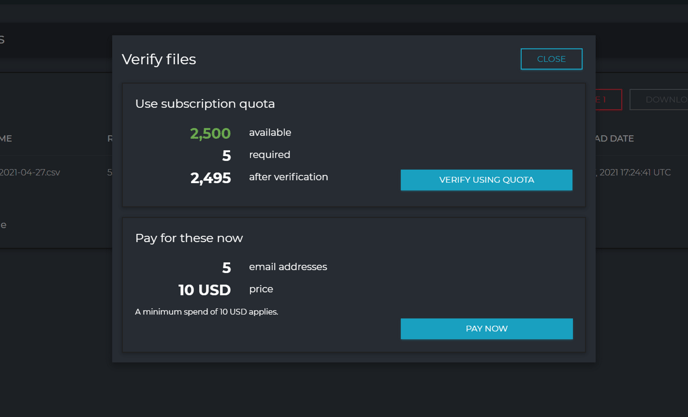
If you choose your quota, click ‘VERIFY USING QUOTA’ your file will begin processing.
If you choose to pay, click ‘PAY NOW’, and you will be taken through the check out process based on whatever payment method you have previously selected.
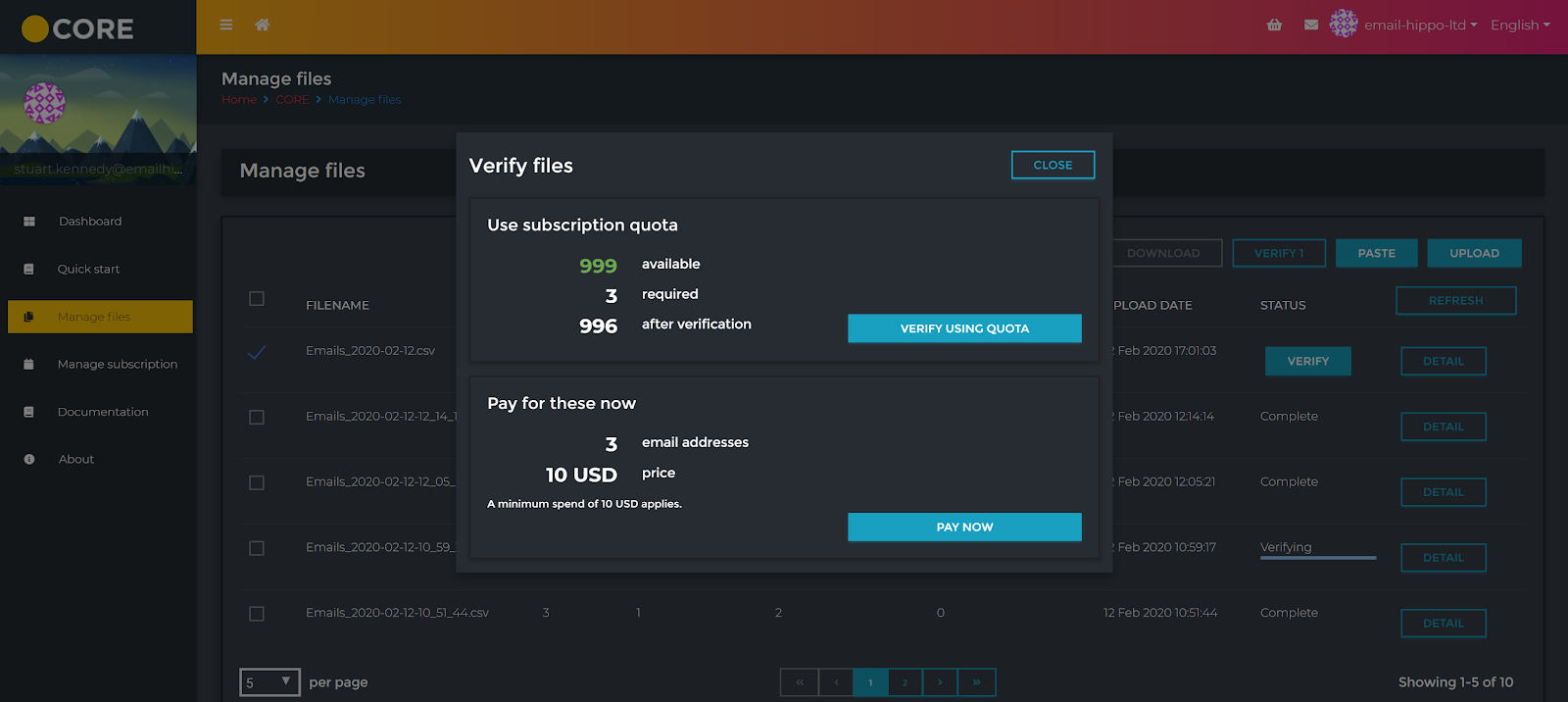
If you don't have enough quota the number available will be in red and you'll have the option to upgrade your subscription.
Once the checkout has been completed, your file will begin verification.
You will be emailed once the verification process has finished.
To learn how to download your results please read the following article – Downloading your CORE results.
